Internal Audit
CONDUCT AUDIT
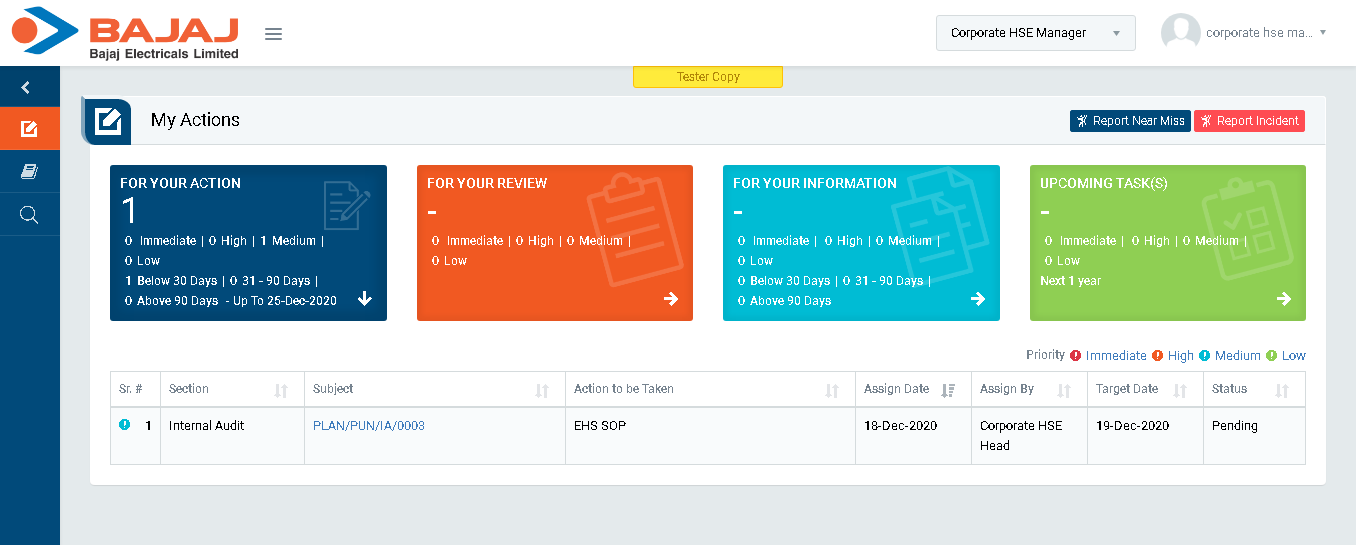
Image 5A
- Login as Auditor and go to My Tasks | My Actions (Image 5A).
- Click on a particular subject in subject column in “FOR YOUR ACTION” section to open the task in different tab.(Image 5B)
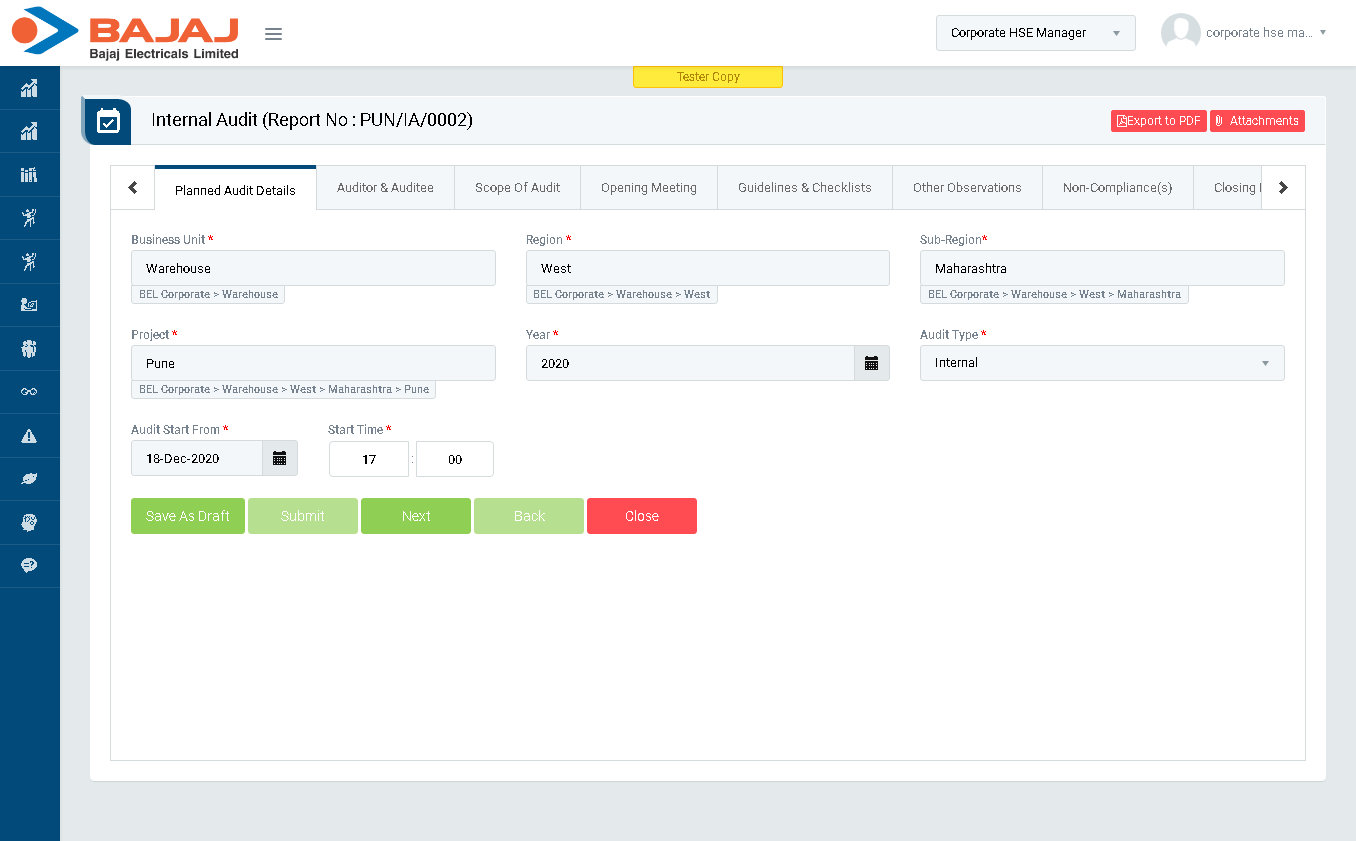
Image 5B
- Audit details which are assigned by Management Appointee will be populated.
- In “Internal Audit” screen “Planned Audit Details” section will be displayed by default.
- Click “Next” button to go to “Auditor & Auditee(s)” section. (Image 5C)
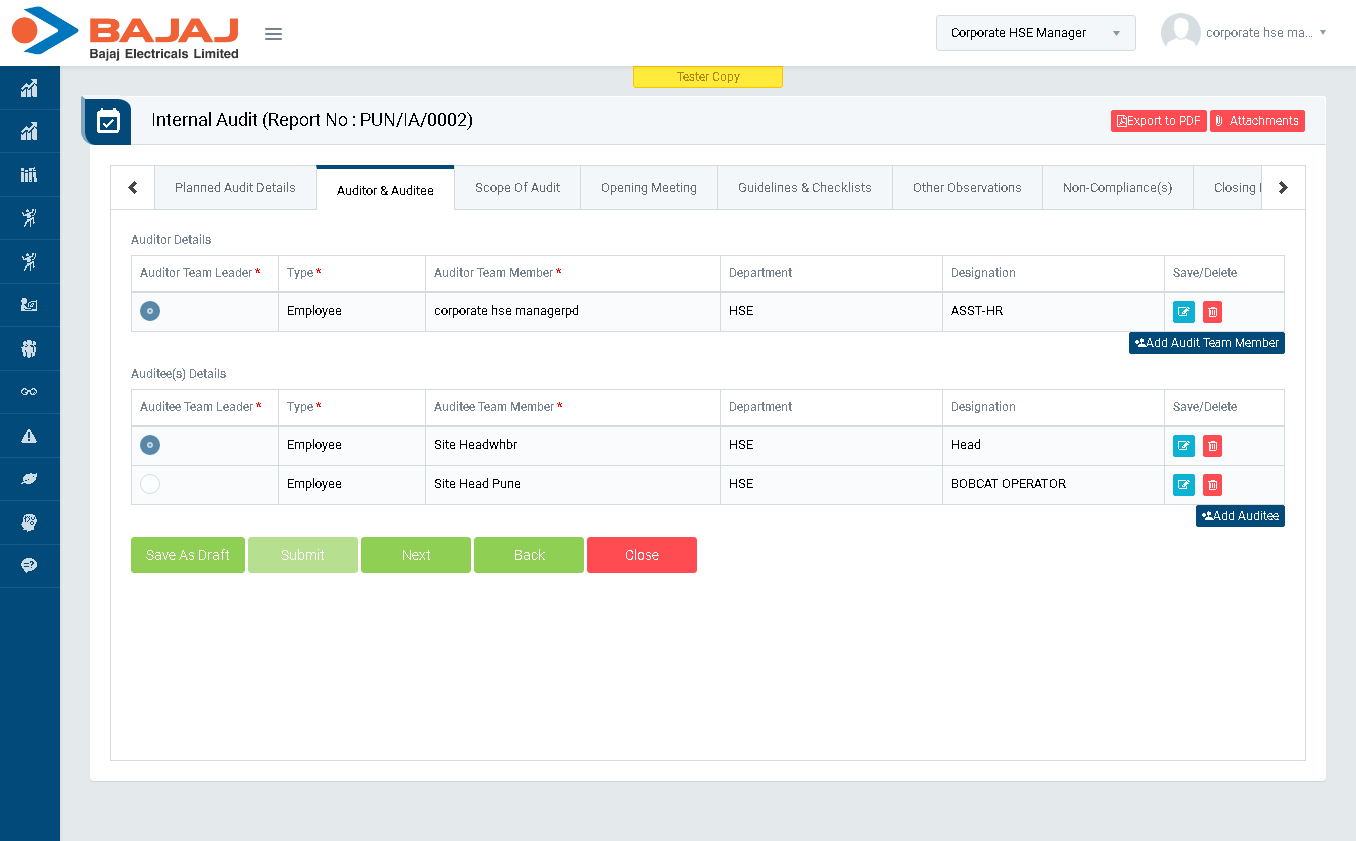
Image 5C
- In “Auditor & Auditee(s)” section add/remove Auditor details and click “Next” button to go to “Scope Of Audit” section.(Image 5D)
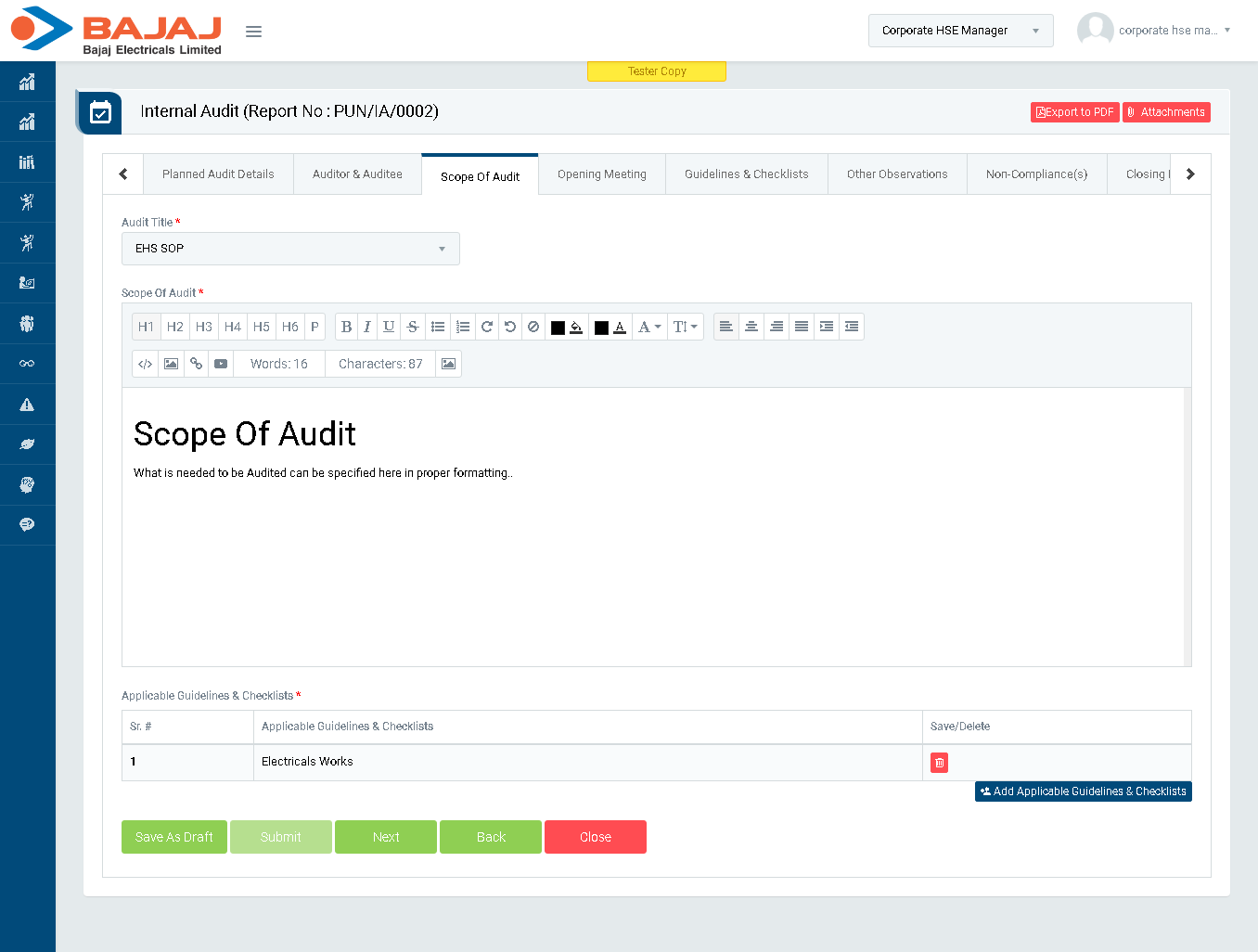
Image 5D
- In “Scope Of Audit” section enter Scope Of Audit and click “Next” button to go to “Opening Meeting Comments” section.(Image 5E)
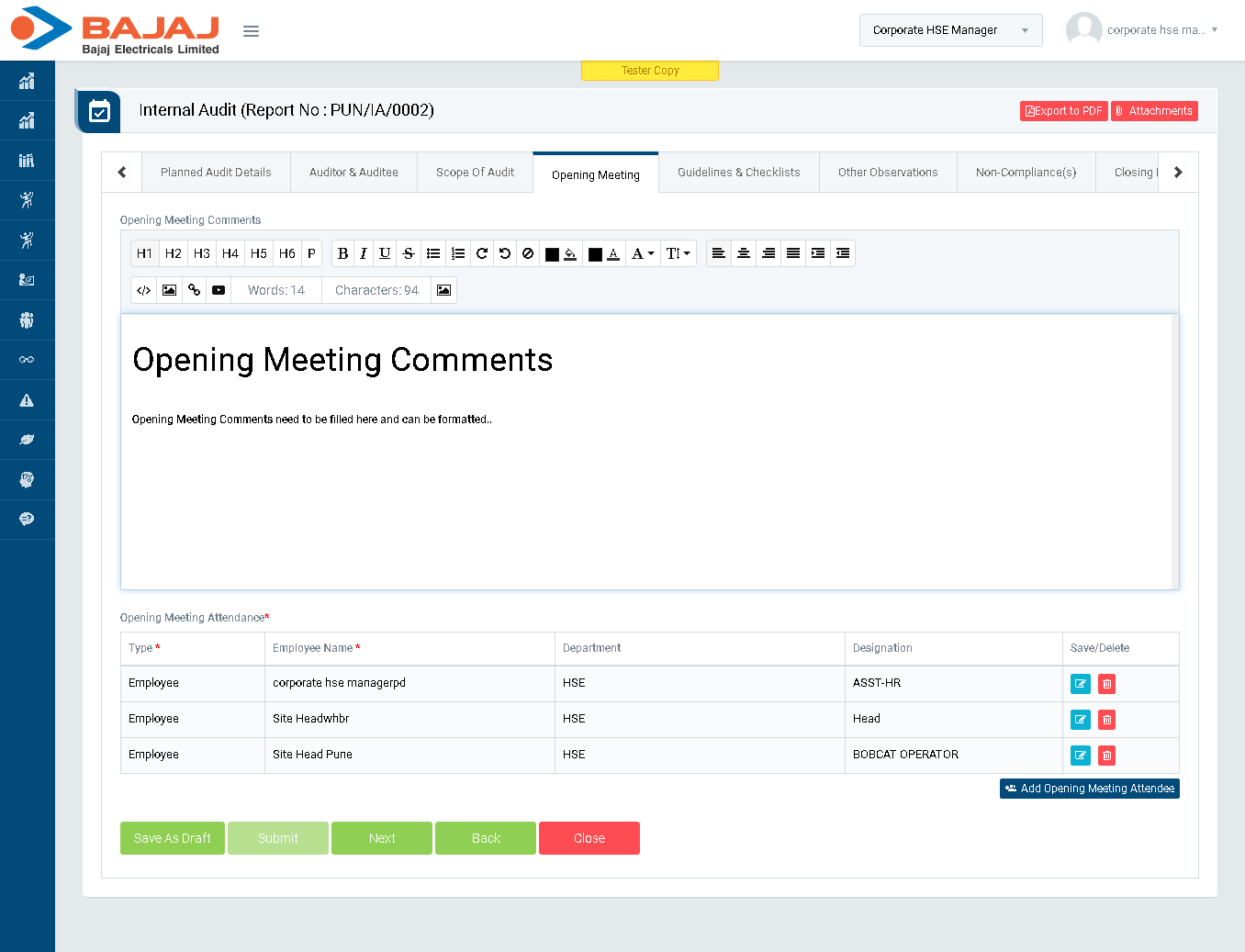
Image 5E
- In “Opening Meeting Comments” section enter Opening Meeting Comments and click “Next” button to go to “Guidelines & Checklists” section.(Image 5F)
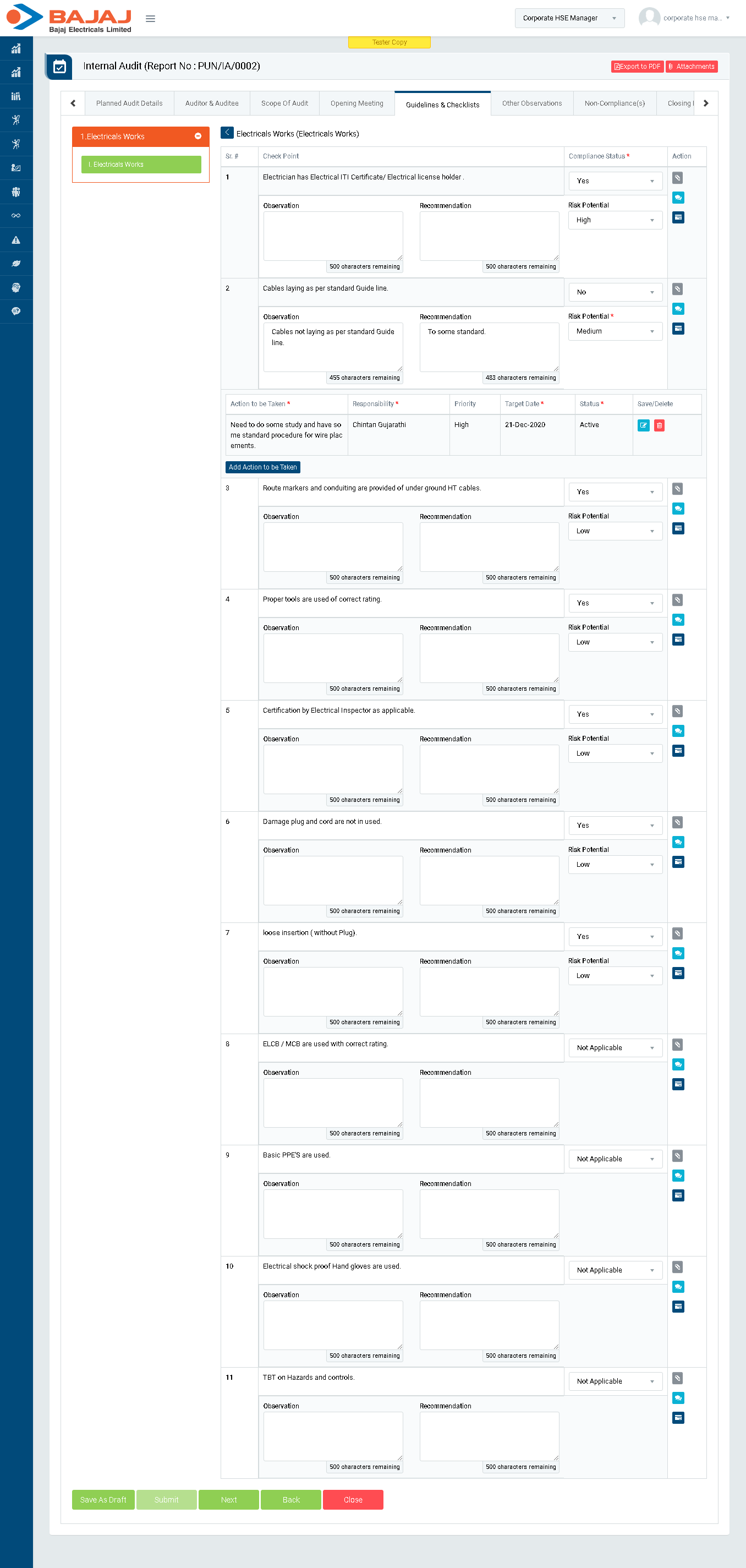
Image 5F
- In “Guidelines & Checklists” section select “Compliance Status”.
- The check list against which Non-compliance is selected it will be populated in “Non-Compliance(s)” section. (Checklist will be fetched from “Check List” master against a particular title which should be configured prior to conduct audit.)
- Also, for Non-compliance it is mandatory to Add Task.
- Click “Next” button to go to “Other Observations” section.(Image 5G)
Note :
- The fields marked with * are mandatory to be filled.
- Checklist will be fetched from “Check List” master against a particular title which should be configured prior to conduct audit.
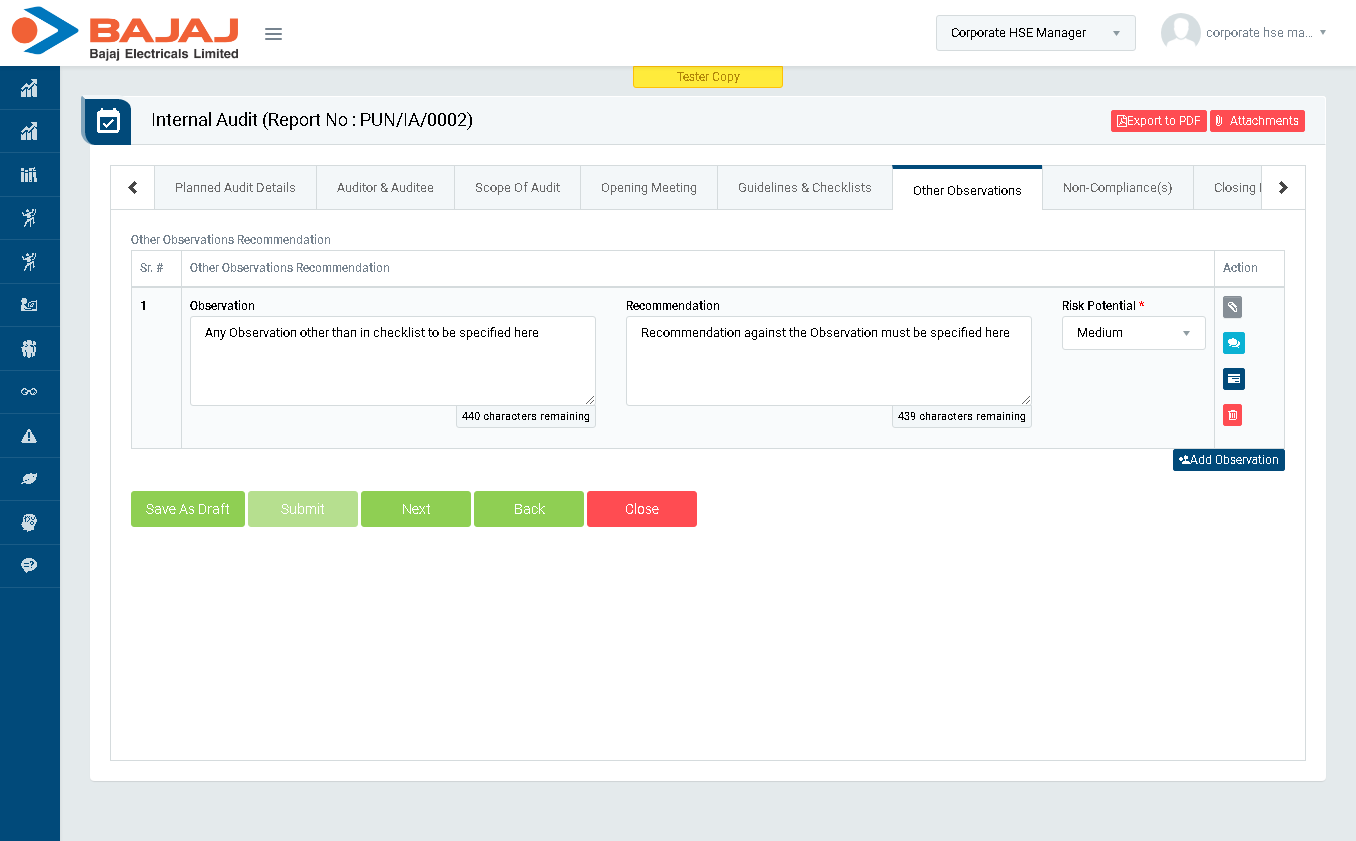
Image 5G
- In “Other Observations” section enter Other Observations and click “Next” button to go to “Non-Compliance(s)” section.(Image 5H)
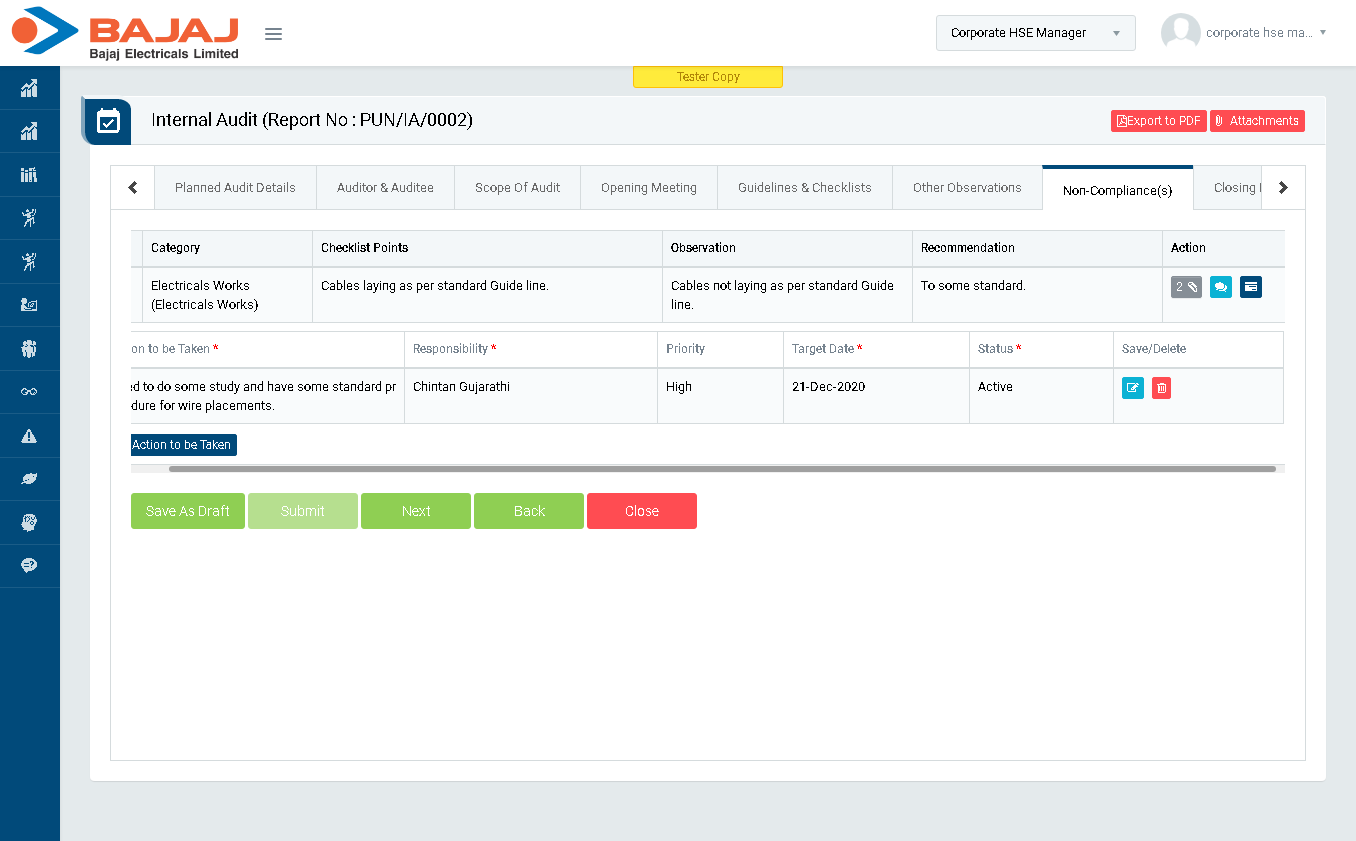
Image 5H
- In “Non-Compliance(s)” section enter comment and attach documents.
- Also, you can view the assigned Task here.
- Click “Next” button to go to “Closing Meeting Comments” section.(Image 5I)
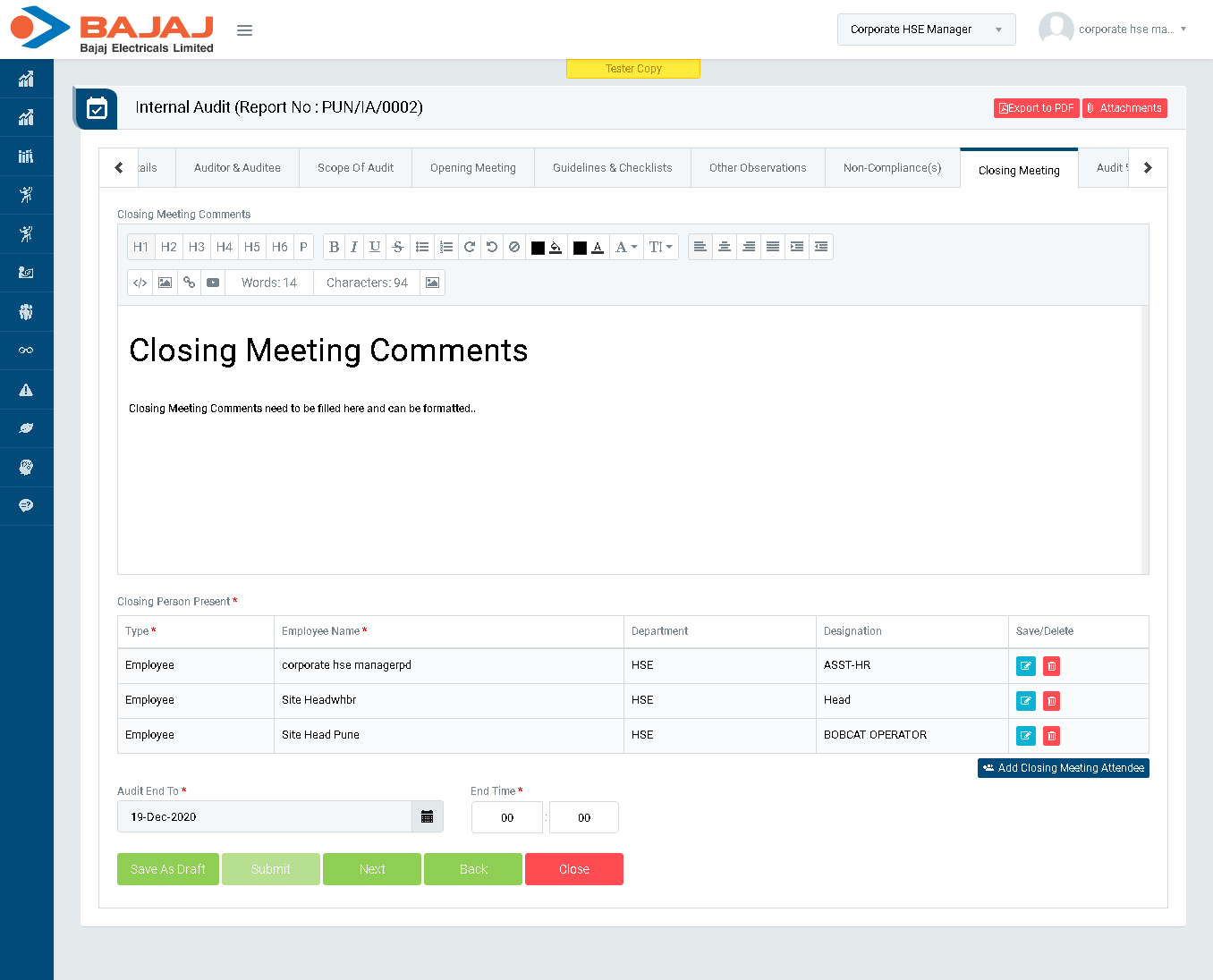
Image 5I
- In “Closing Meeting Comments” section enter Closing Meeting Comments and click “Next” button to go to “Audit % Score” section.(Image 5J)
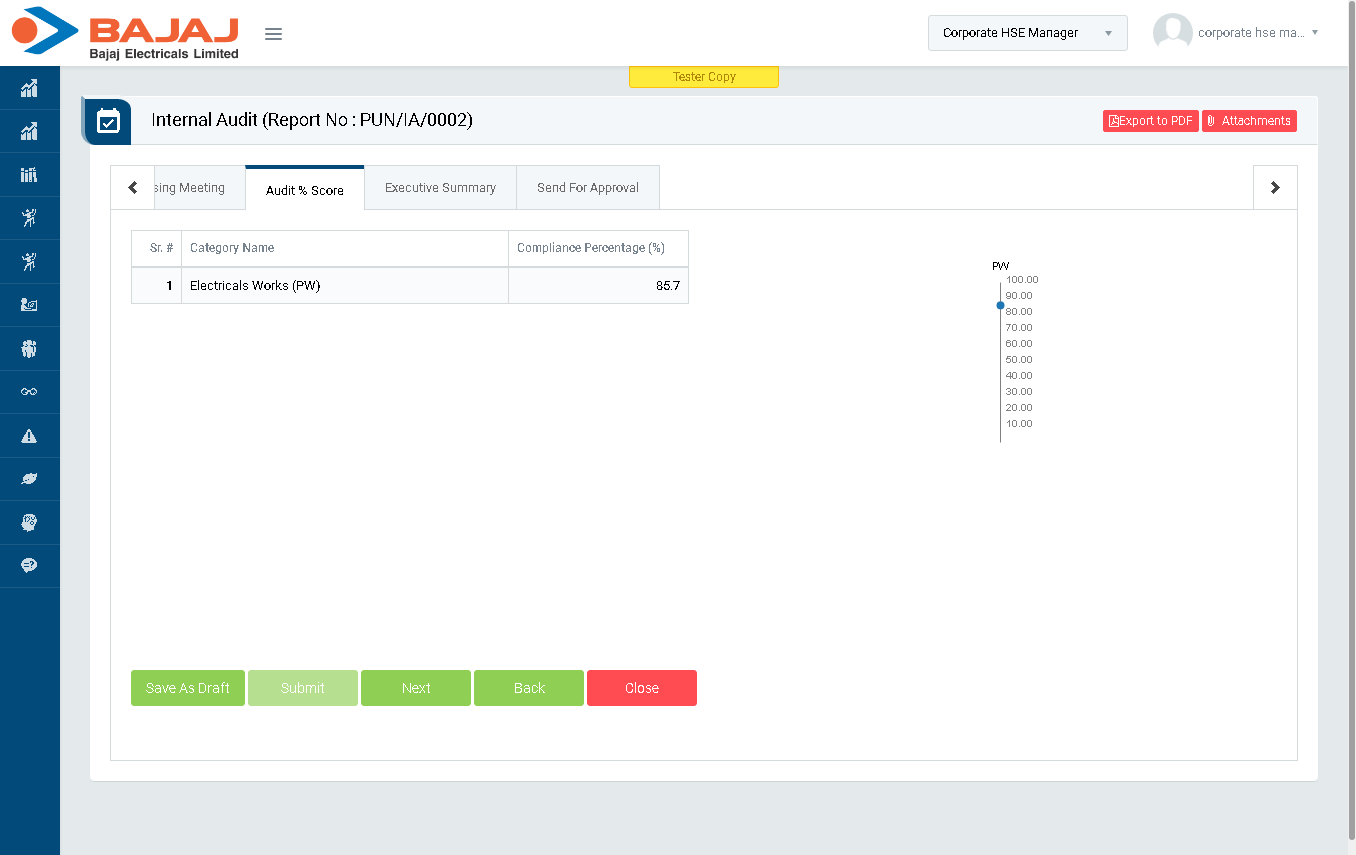
Image 5J
- In “Audit % Score” section verify Compliance Percentage.
- Click “Next” button to go to “Executive Summary” section.(Image 5K)
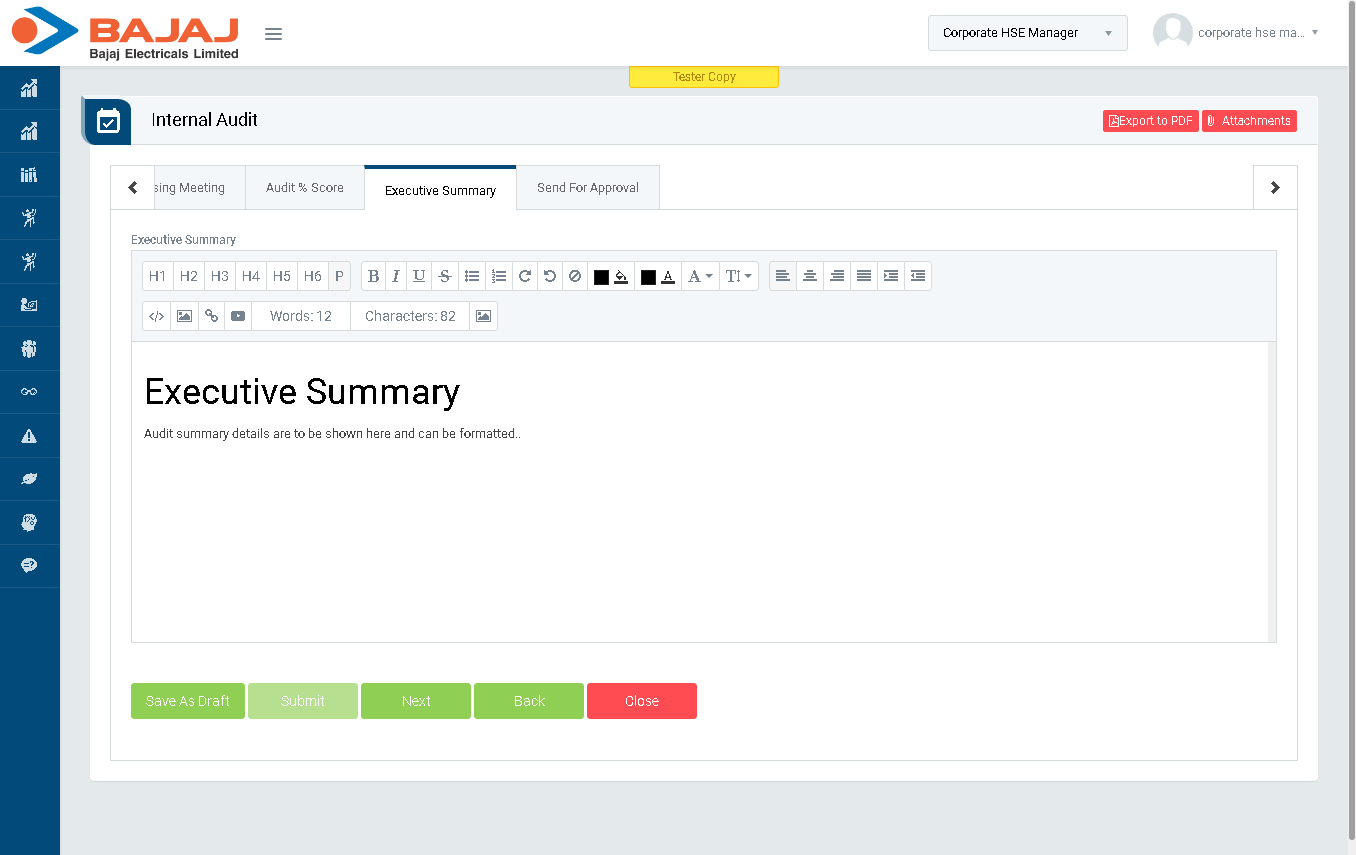
Image 5K
- In “Executive Summary” section enter audit summary details and click “Next” button to go to “Send For Approval” section.(Image 5L)
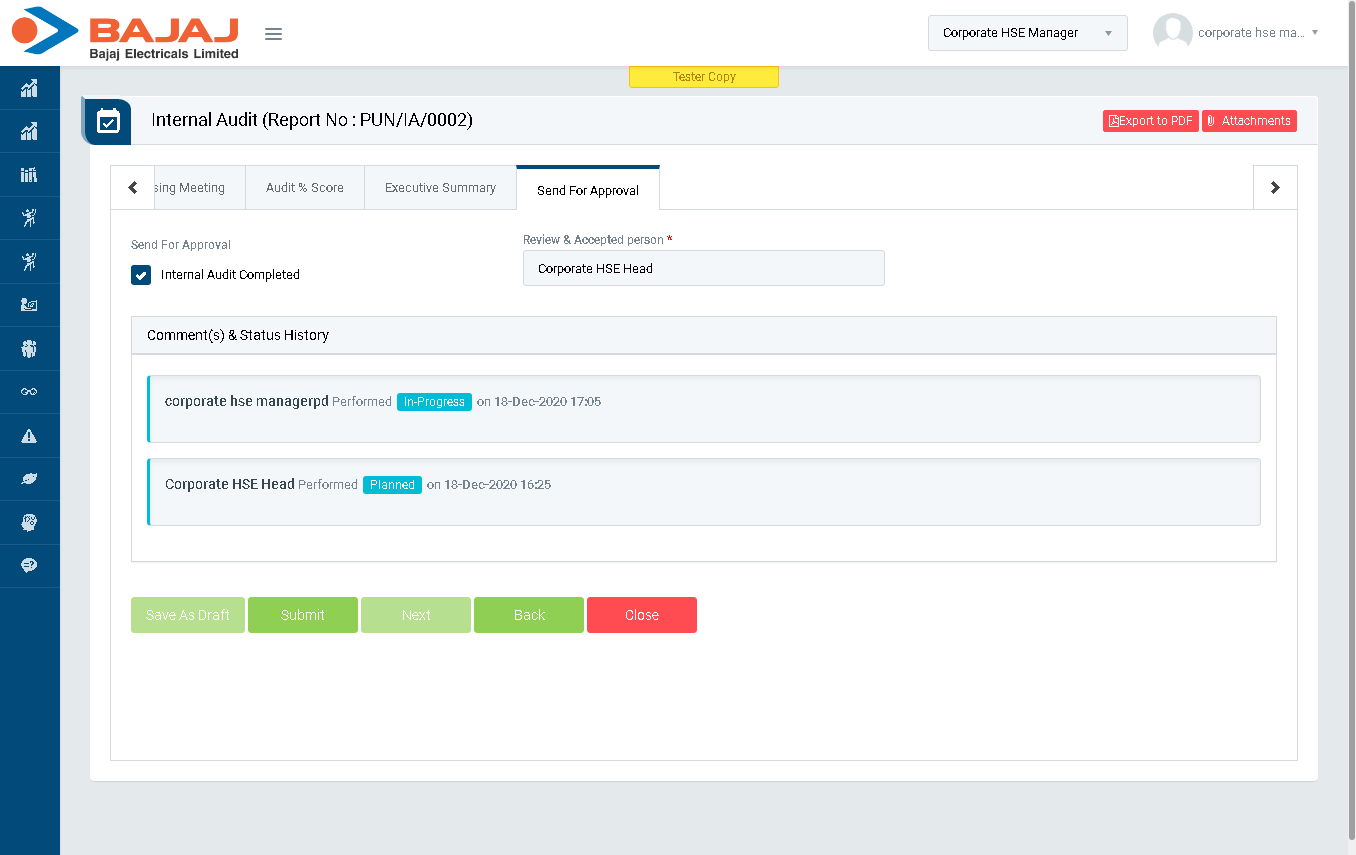
Image 5L
- In “Send For Approval” section, select “Internal Audit Completed” check box and click Submit button to Close the audit.
- Closed audit is sent back to the creator of Audit Plan for Review.
Note :
- The fields marked with * are mandatory to be filled.