Near Miss
REVIEW NEAR MISS & IDENTIFY INVESTIGATION TEAM
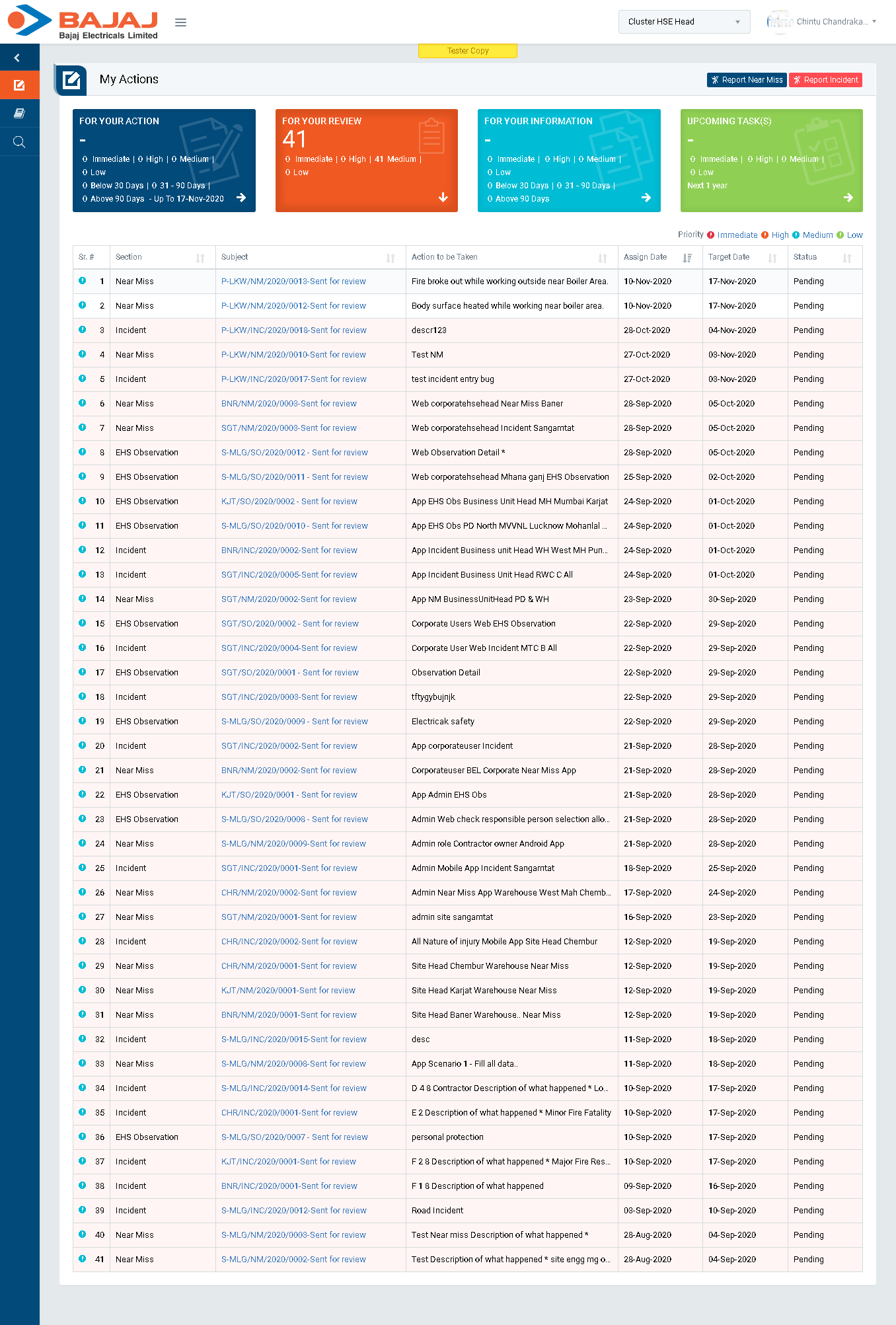
Image 2B
- Login as Cluster HSE Head and go to My Action screen (Image 2B)
- There are four section provided to view and take action against tasks which are mentioned below :
- PENDING ACTIONS : Display “Incident/Near Miss”, “EHS Observation” and action items which needs to be performed. Also display the tasks which are saved as draft are displayed here. User will update final information and submit it for further action. (Display by default)
- REVIEW ACTIONS : Display the tasks such as “Incident/Near Miss” and “EHS Observation” including action items which needs to be reviewed. The tasks will be displayed to reviewer for review where reviewer will take action against it.
- INFORMATION ACTIONS : Display all the tasks such as “Incident/Near Miss” and “EHS Observation” to creator/requester with their current status. User can view the task details by clicking subject in “Subject” column.
- UPCOMING : Display future tasks which are planned already.
- When subject of “Near Miss” in “REVIEW ACTIONS” section is clicked “Report Near Miss” screen will be opened in different tab.(Image 2C)
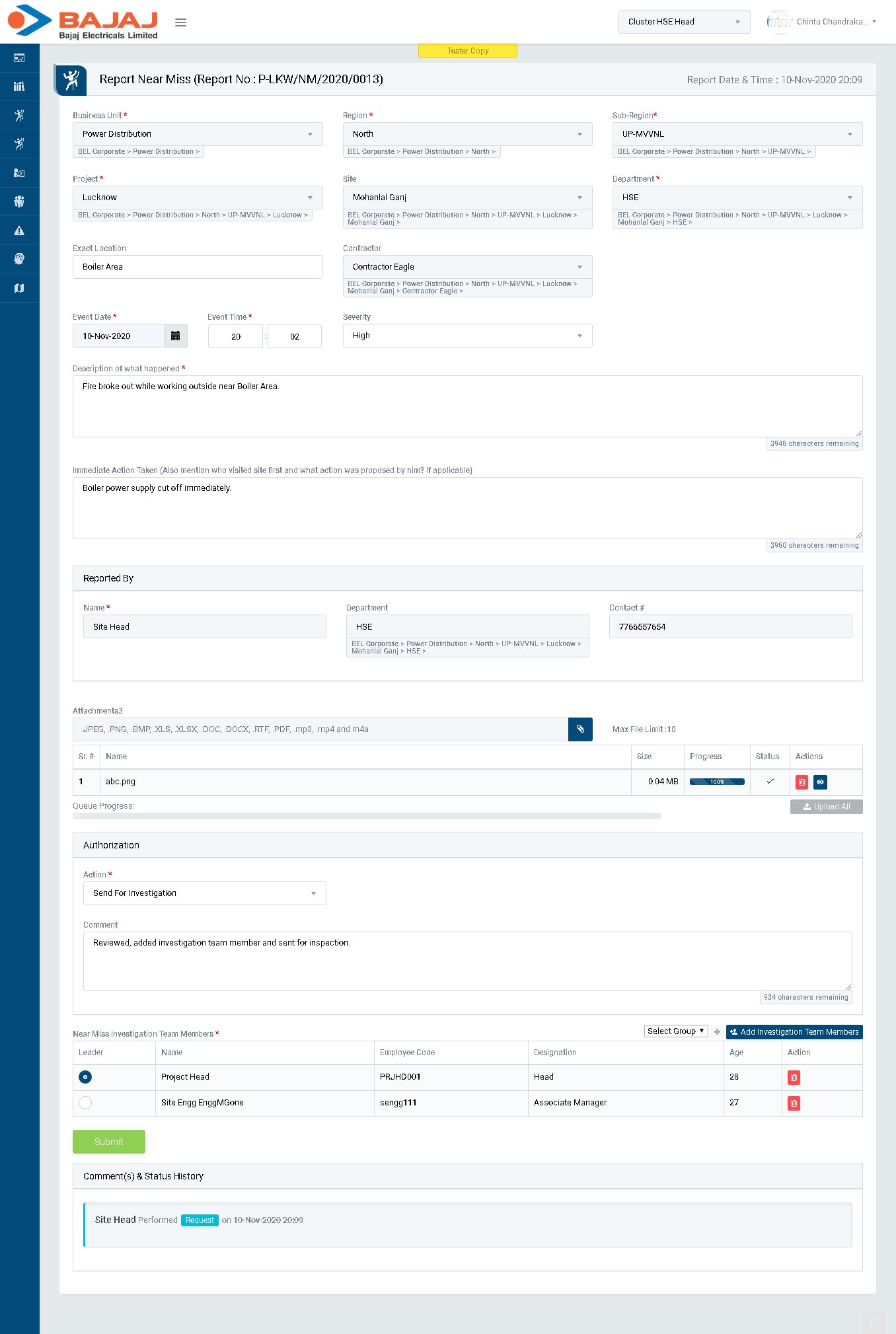
Image 2C
- Select Action from drop down list as below :
- Send For Investigation : The report will be sent for investigation to the members selected to conduct investigation. Select Investigation Team Member and send the Near Miss report for investigation.
- Discarded : To remove the Near Miss report which is invalid, duplicate, no longer need etc. Comment need to be enter in this case. No further action can be taken on discarded reports. Such discarded reports shall be archived and made available to view from the Search page.
- Send back for correction : To reject an Near Miss report. If report is reconsidered then it will again go back to the person who reported it.
- Approve and Close : Close the Near Miss report without sending for investigation. In this case it’s mandatory to add action item(s).
- To identify “Near Miss Investigation Team Members” select Group from drop down list and click add
 button to add the members from the selected group. The users belong to the selected group will be populated automatically when Add
button to add the members from the selected group. The users belong to the selected group will be populated automatically when Add  button is clicked. The group is predefined where number of users are added to create a group.
button is clicked. The group is predefined where number of users are added to create a group. - Click Submit button to save the details and send the near miss report for investigation to investigation team members.
Note :
- Reviewer can edit the report contents.
- The fields marked with * are mandatory to be filled.