Action Item
REVIEW ACTION ITEM
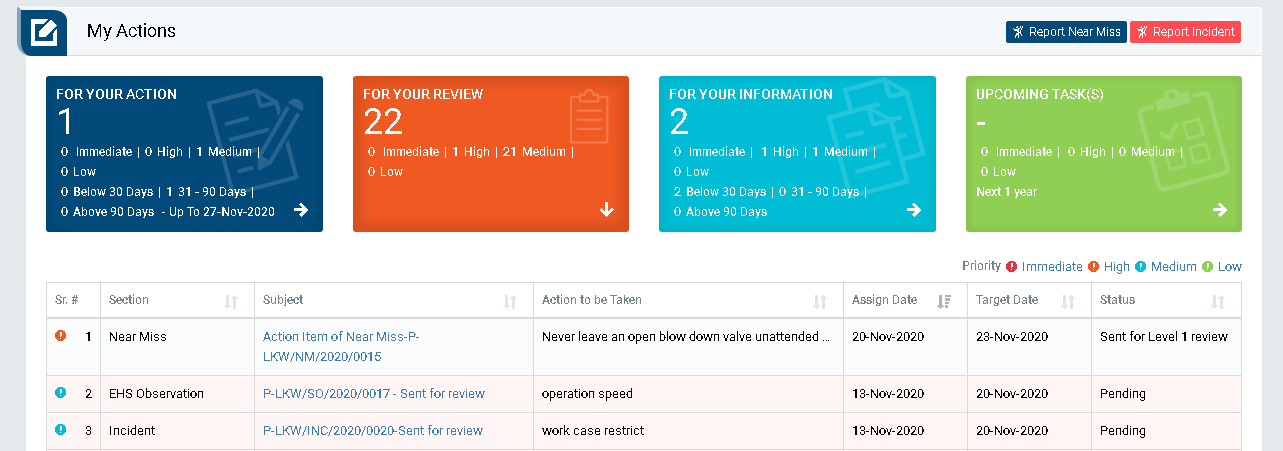
Image 3D
- Login as “Cluster HSE Head” and go to My Action screen (Image 3D)
- There are four section provided to view and take action against tasks which are mentioned below :
- PENDING ACTIONS : Display “Incident/Near Miss”, “EHS Observation” and action items which needs to be performed. Also display the tasks which are saved as draft are displayed here. User will update final information and submit it for further action. (Display by default)
- REVIEW ACTIONS : Display the tasks such as “Incident/Near Miss” and “EHS Observation” including action items which needs to be reviewed. The tasks will be displayed to reviewer for review where reviewer will take action against it.
- INFORMATION ACTIONS : Display all the tasks such as “Incident/Near Miss” and “EHS Observation” to creator/requester with their current status. User can view the task details by clicking subject in “Subject” column.
- UPCOMING : Display future tasks which are planned already.
- Click on a particular subject in subject column in “REVIEW ACTIONS” section to open the task in different tab.(Image 3E)
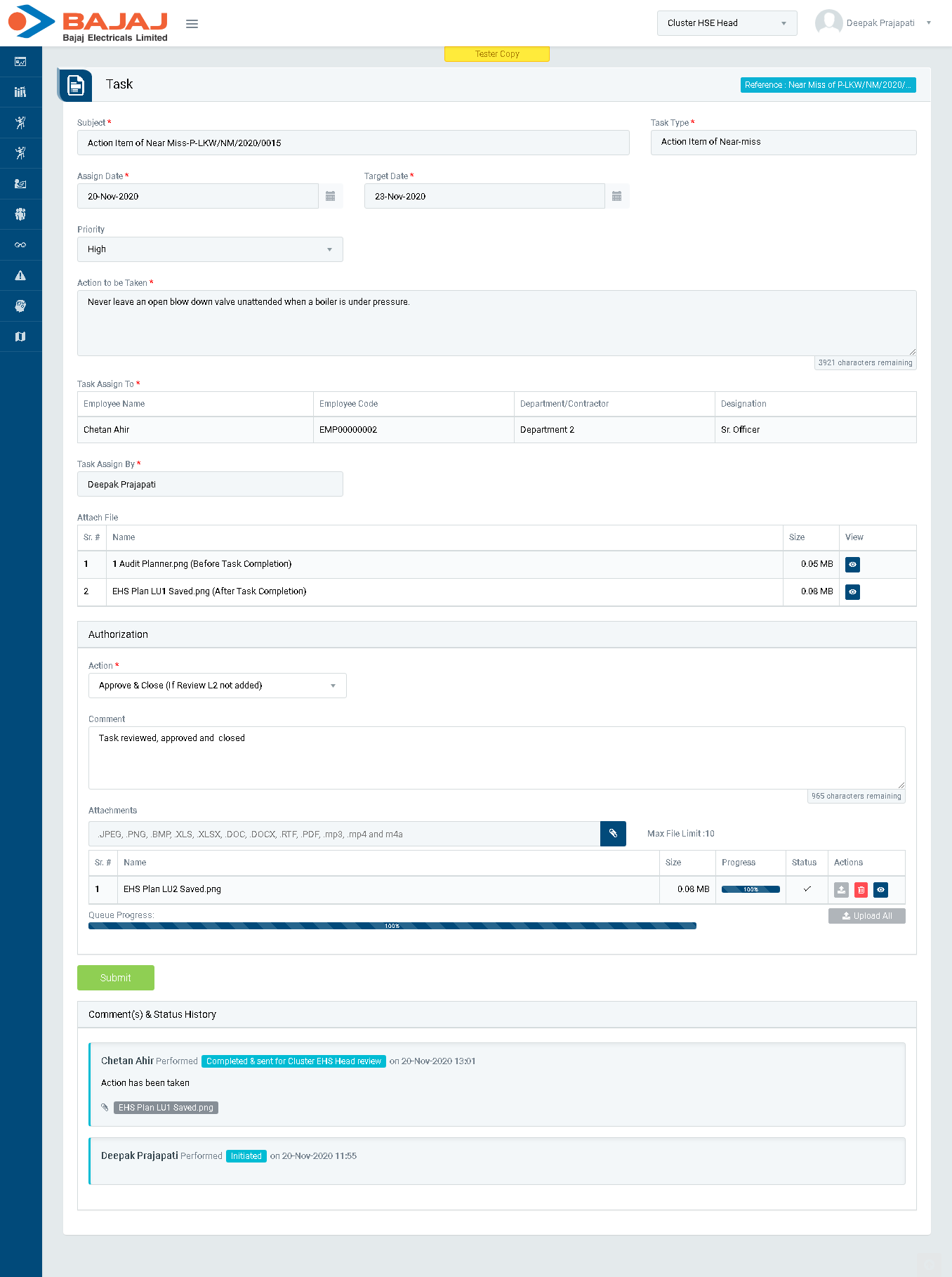
Image 3E
- To take action against a particular observation report select Action from drop down list as below :
- Approve & Close (If Review L2 not added) : A particular task is approved and closed by “Cluster HSE Head”.
- Reject : Task will go back to the person for revise who performed the task.
- Click Update button to update the task details as per the selected action.
Note :
- The fields marked with * are mandatory to be filled.